Happy new year, Office Insiders!
As we head into a new year and a new decade, we wanted to help you with one of your New Year’s resolution (yes, we can read your minds! 😉): give great feedback and play an active part in the Office development process.
How to send feedback
Easy peasy! You don’t even have to leave the app! Just click Help > Feedback.
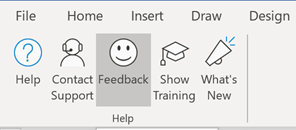
Then, specify whether you want to give us feedback about something that you like or something you don’t like, or whether you have a suggestion you’d like to share.
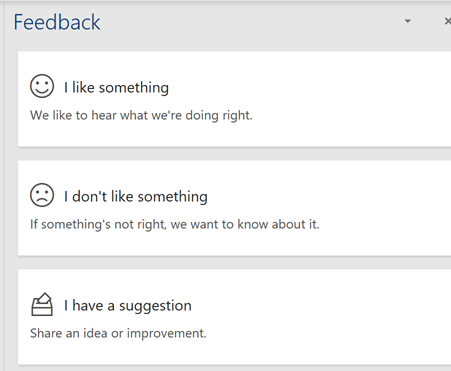
Once you’ve chosen the type of feedback you’d like to give, just fill out the form, decide whether we can contact you if we have any questions, and click Submit. That’s it!
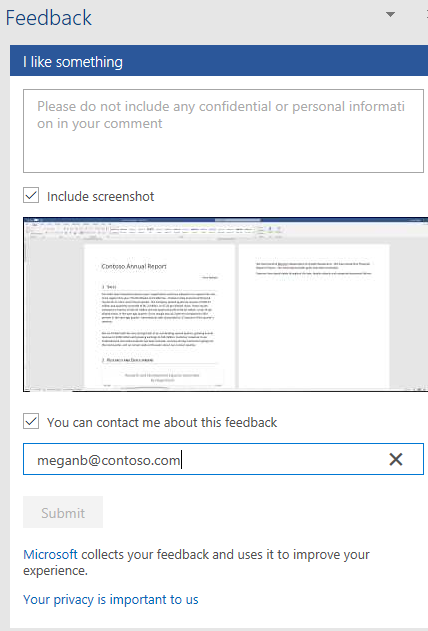
What makes good, actionable feedback?
Feedback is your gift to us! We wanted to share a few tips that will ensure that your input is actionable and reaches the right people (i.e., the people who can fix the issue you raised or make your great idea a reality).
- Share detailed information: Information about your device, operating system, and apps is automatically captured and included in each report. So, when you are reporting a bug, for example, focus on providing any additional information, such as detailed steps needed to help us reproduce the issue and a description of what you are experiencing, that will help us track down the source of the problem. Also, be sure to allow the app to include screenshots and diagnostic information.
- Focus on one issue at a time: Providing feedback about one issue at a time, we can ensure that the correct logs and data are collected with each submission so that the person assigned to follow up has access to all of the relevant information. It also helps us identify “emerging issues” based the volume of feedback we’re receiving on a particular issue.
- Continue the conversation with us: Allow the app to gather your email address and give us permission to follow up with you. That way, we can ensure we can reach out if we have outstanding questions, and keep you in the loop as we address your feedback.
Examples of feedback in action
Here are three examples of features that were shaped by feedback shared in-app by
- Validating a hunch: Tracy, a PM on the Graphics team, wanted to bring a feature to life (Ink Animations!) but was not getting the enthusiastic support from her colleagues that she was hoping for. The bulk of the pushback stemmed from the fact that the feature was not seen as something that would enhance productivity. Tracy’s assertion was that it would delight customers because it would add a little whimsy and make authoring documents, worksheets, and presentations more fun. The consensus was that we would ship the feature on one platform as a “trial run” and monitor feedback. The feedback gathered validated Tracy’s hunch and confirmed that everyone is looking for a little bit of whimsy in their life, I mean in their content! 😉 The feature is currently available on iOS. Want it on Android, Mac, or Windows? Let us know by using the in-app feedback!
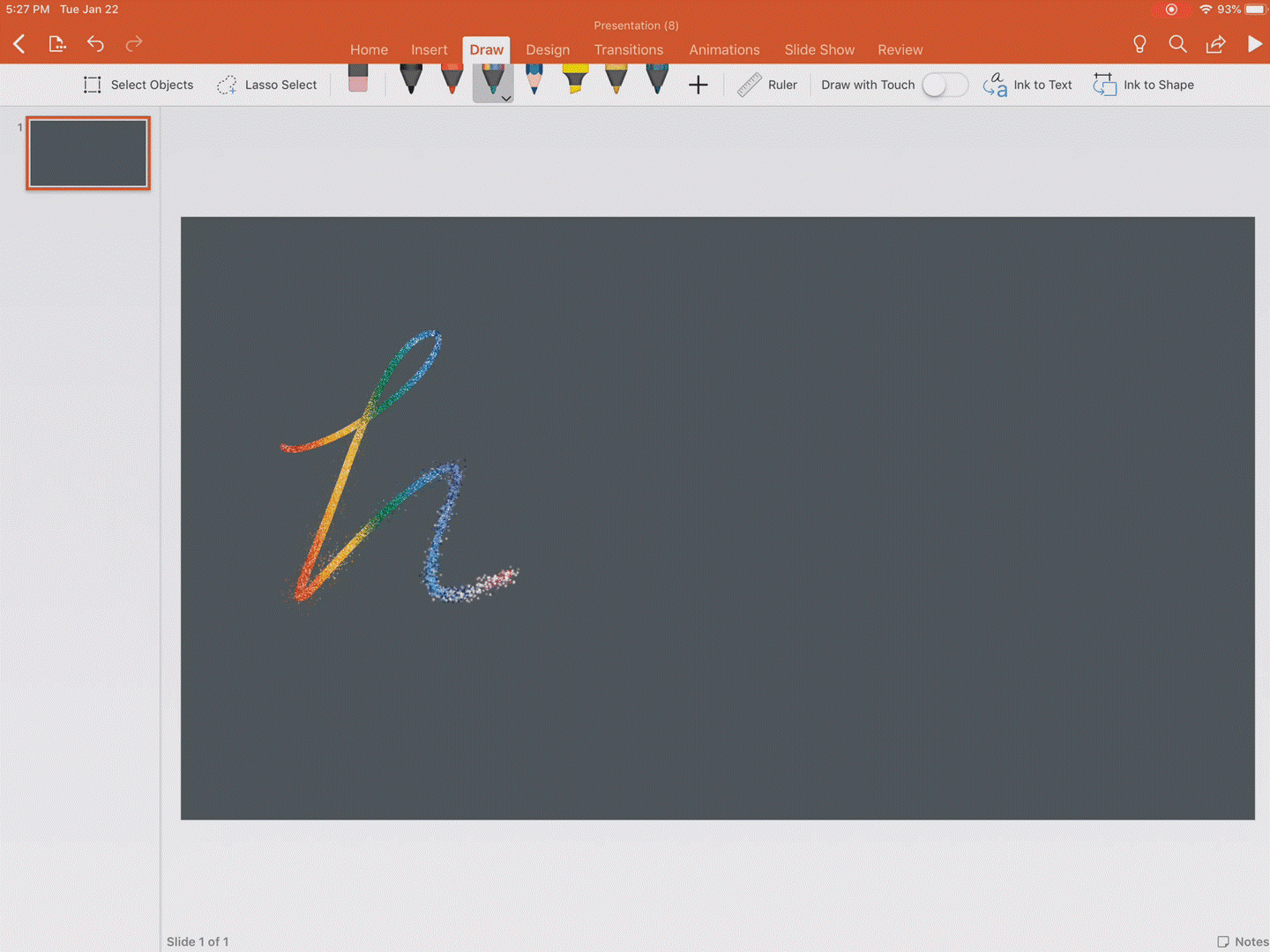
- Real-time troubleshooting: While reviewing in-app feedback, a team member spotted a question that looked like a potential bug and decided to follow up with the submitter (as he had provided an email address and authorized us to contact him). After some back and forth, the team confirmed that there was indeed a bug and was able to fix it within a week, using the information provided. The submitter was thrilled by both the fix and the quick turnaround. He also happened to be coming to Redmond to meet with a few other teams so he decided to stop by and thank the entire feature crew in person for fixing “his” bug. Keep those questions and comments coming!
- Answering feedback with new features: Collaboration is one of the main objectives of Office customers – across apps and across platforms. The Word team regularly surveys customers to identify areas of the product that could be improved. One of the top requests they have seen for Word Online is the ability to restore a previous version. Based on the frequency of the request, they prioritized the work and the Restore feature will reach customers later this year.
- Actively participating in the development process: If you are using Insider Fast builds, your feedback has already had an impact on the development of the new Comments pane feature in Word for Windows. Specifically, your input has led us take another look at how we are highlighting which comment is in focus. Our initial design did not provide enough clarity so we are taking another look and working on an updated experience.
In closing…
Here are a few words from Aimee, a PM on the Graphics team, about the importance of feedback to her work: “Whenever I ship a feature, I read and appreciate every piece of feedback I receive. If you find something frustrating, it’s likely many others do too so it’s always worth sharing.”
You heard Aimee! Don’t hold back! Share any and all thoughts you have! We appreciate and value your feedback.
