Hi, we’re Craig Ellis and Aimee Leong, and we are PMs on the Office team. We’re excited to announce a new feature that will take your worksheets, presentations, emails, and documents to a new level with premium creative content.
Office 365 subscribers can now easily add high quality, curated images, stickers, and icons to their personal or professional files. Jazz up your content in Excel, Word, Outlook, and PowerPoint by picking from thousands of royalty-free images and icons that best suit your mood and the information you want to share.
How it works
1. Select Insert > Pictures > Stock Images.
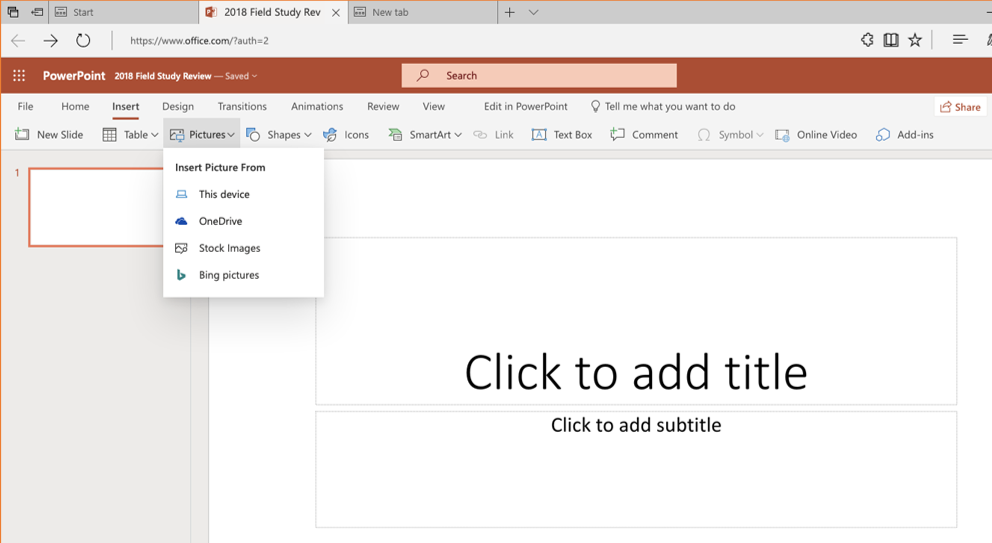
2. Select the content type you want to explore: Stock Images, Cutout People, Icons, or Stickers.
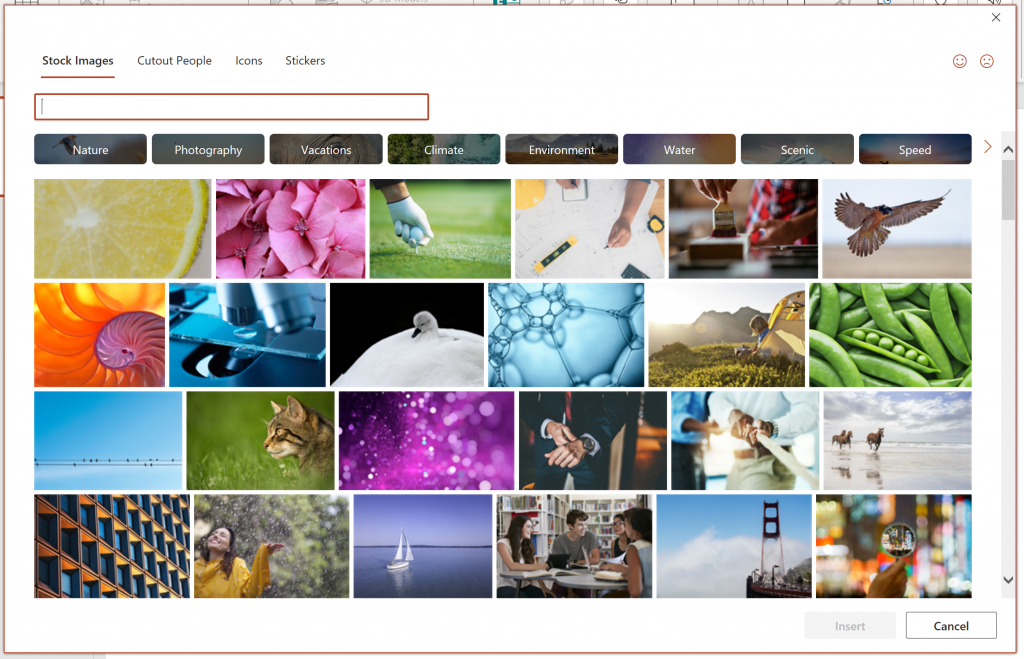
3. Enter some keywords in the Search box.
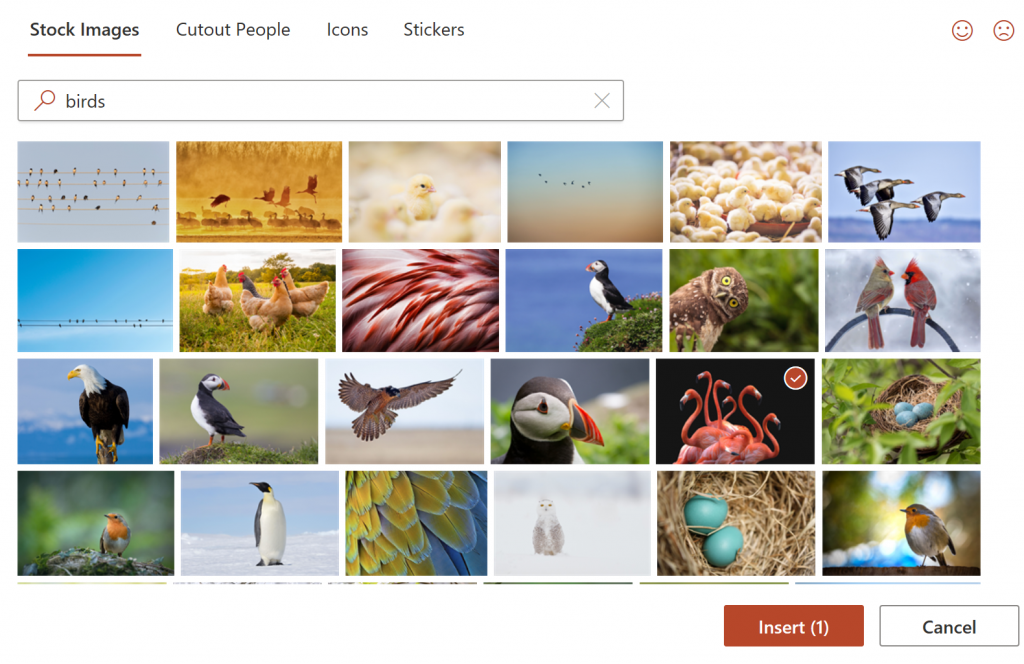
4. Select the image you want and select Insert.
Scenarios to try
- Insert a royalty-free image into a PowerPoint presentation.
- Add Stickers to an email.
- Insert some icons into an Excel report.
- Add a royalty-free image to a Word document.
More to come
Stay tuned as we continue to refresh the library with more content and add new categories in the upcoming months. We hope that you enjoy this library of premium creative content and use it to create beautiful and engaging content.
Availability
This feature is available in Excel, Word, Outlook, and PowerPoint to Office 365 subscribers that are Insider Fast users on Version 2004 (Build 12725.20006) or later.
We typically release features over some time to ensure that things are working smoothly. This is true for Insiders as well. We highlight features that you may not have because they’re slowly releasing to larger numbers of Insiders. Sometimes we remove elements to further improve them based on your feedback. Though this is rare, we also reserve the option to pull a feature entirely out of the product, even if you, as Insiders, have had the opportunity to try them.
Feedback
We are actively working on this feature in Office, and your feedback is key to guiding improvements. Let us know what content or styles you’d like to see! If you have any feedback or suggestions, you can submit them by clicking Help > Feedback.
Learn what other information you should include in your feedback to ensure it’s actionable and reaches the right people. We’re excited to hear from you!
Sign up for the Office Insider newsletter and get the latest information about Insider features in your inbox once a month!
