Hi, Office Insiders, my name is Emily Tran, and I’m a Program Manager on the Office Voice team. I’m here to share that dictation is now available in more languages. With the addition of more languages, more speakers worldwide can use speech-to-text. These new languages are available in Word and Outlook for Windows users. Additionally, we’re working on bringing them to additional platforms.
Dictation
Dictation now supports seven new languages:
- Hindi
- Russian
- Polish
- Portuguese (Portugal)
- Korean
- Thai
- Chinese (Taiwan)
We are continuing to add more languages as well.
Prerequisites
- A microphone.
- Office for Windows 2102 (13616.10000) or later.
- Signed in to a Microsoft 365 account.
- A stable Internet connection.
Dictation toolbar
To show the Dictation toolbar, click the Dictate button on the Home tab or press Alt+` (same as the ~ key).
The toolbar gives you access to dictation, in addition to the ability to change settings like language and automatic punctuation. You can also use it to open this article that tells you more about the supported punctuation and voice commands.
Auto punctuation
Auto punctuation tries to add punctuation marks to your dictation without you having to say “period” or “comma.” Punctuation is determined by the pauses in dictation. In other words, speak naturally and fluidly for the best results. If you’d rather leave auto punctuation disabled, you can still speak punctuation marks to insert them in your content.
To turn on auto punctuation:
- Click the Dictate button on the Home tab.
- On the Dictation toolbar, click the Dictation Settings button, and then click Auto punctuation.
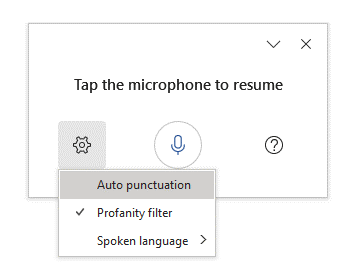
Profanity filter
By default, dictation masks some words that could be considered profane with ****. This is to ensure that any errors in speech recognition don’t incorrectly attribute potentially sensitive phrases to a speaker. You can disable this feature by unchecking the setting.
Tips and tricks
- You can pause and resume dictation using Alt+` (same as the ~ key).
- Most importantly, speak clearly and conversationally, but feel free to pause in between thoughts.
- For the best results, we recommend using an external microphone or headset. This is the best thing you can do to improve the accuracy of dictation!
Fully Supported Languages
These languages are also fully supported:
- Chinese (China)
- English (Canada, United Kingdom, and the United States)
- French (France)
- German (Germany)
- Italian (Italy)
- Spanish (Mexico and Spain)
Privacy
We do not store your speech data. Your speech utterances will be sent to Microsoft only to provide you with this service. When the transcription is done your audio and transcription results are not stored by our service. For more information see, Connected Experiences in Office.
Availability
This feature is rolling out to Office Insiders who are running Beta Channel Version 2103 (Build 13806.20000) or later.
We typically release features over some time to ensure that things are working smoothly. This is true for Insiders as well. We highlight features that you may not have because they’re slowly releasing to larger numbers of Insiders. Sometimes we remove elements to further improve them based on your feedback. Though this is rare, we also reserve the option to pull a feature entirely out of the product, even if you, as Insiders, have had the opportunity to try them.
Feedback
If you have any feedback or suggestions, you can submit them by clicking Help > Feedback in Word.
Learn what other information you should include in your feedback to ensure it’s actionable and reaches the right people. We’re excited to hear from you!
Sign up for the Office Insider newsletter and get the latest information about Insider features in your inbox once a month!
