Hey, Office Insiders! I’m Steve Kraynak, a Program Manager on the Excel team. I’m excited to announce that we’ve improved the Name Manager in Excel for Mac! You’ll now have a much better view of your defined names, and can more easily add, edit, and delete names.
Improved Name Manager
The new Name Manager in Excel for Mac now has all the capabilities you enjoy in Excel for Windows. This is something many of you have requested, and we’re happy to deliver!
How it works
The previous Name Manager experience in Excel for Mac allowed you to create and edit defined names, but it didn’t give you full control of those names. To try out the new experience, go to the Formulas tab and access the Defined Names section of the ribbon. In this section you can:
- Select Name Manager to open a dialog box where you can view the entire list of defined names in a table, which displays all the important information about your names and can be filtered. This dialog box makes it easy to find, add, remove, or edit the names.
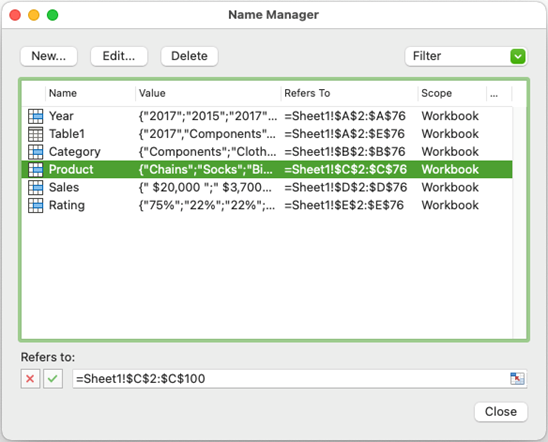
- Select Define Name to set the scope and add a comment to your defined names. This dialog box (New Name) gives you better control over how the names are applied in your workbook and helps to document the purpose of each name.
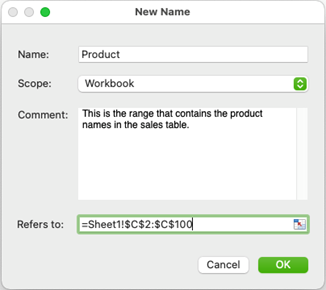
Note: You can also resize the Name Manager and Define Name (New Name) dialog boxes, which makes them easier to use and allows you to view more information. (This will come in handy if you’re using the new LAMBDA function.)
To learn more, check out the article Use the Name Manager in Excel.
Scenarios to try
- Sometimes you may have names with #REF errors, but these were difficult to spot without the Name Manager dialog. Now you can quickly scan the list of names or use the Filter option to find names that have errors and fix or remove them. To do this, select the Formulas tab, click Name Manager, then click the Filter dropdown and select Names with Errors.
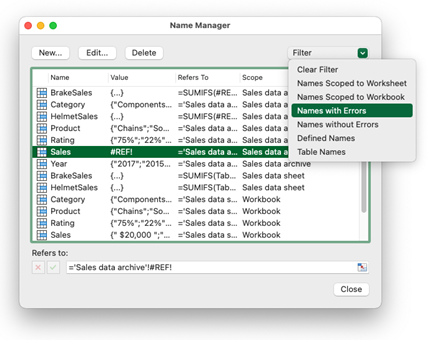
- Create a new name with a comment and set the scope to a specific sheet. To do this, click the Formulas tab and select Name Manager > New. Set the Scope to “workbook,” or pick a specific sheet if you want the defined name to only work in formulas on that sheet.
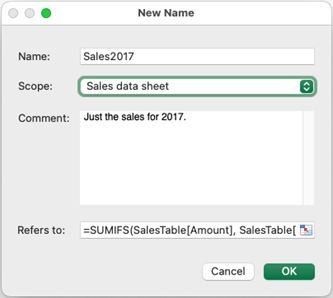
- Previously, you weren’t able to see whether a name was scoped to a specific sheet or to the entire workbook. Now you can look at the Scope field in the Name Manager to quickly see the scope for all your defined names.
Availability
This feature is available to Insiders running either Beta Channel or Current Channel Preview with Version 16.52 (Build 21071100) or later.
Features are released over some time to ensure things are working smoothly. We highlight features that you may not have because they’re slowly releasing to larger numbers of Insiders. Sometimes we remove elements to further improve them based on your feedback. Though this is rare, we also reserve the option to pull a feature entirely out of the product, even if you, as an Insider, have had the opportunity to try it.
Feedback
If you have any comments or questions about the Name Manager in Excel for Mac, please send feedback in Excel by clicking Help > Feedback. We’d love to hear from you!
Learn what other information you should include in your feedback to ensure it’s actionable and reaches the right people. We’re excited to hear from you!
Sign up for the Office Insider newsletter and get the latest information about Insider features in your inbox once a month!
