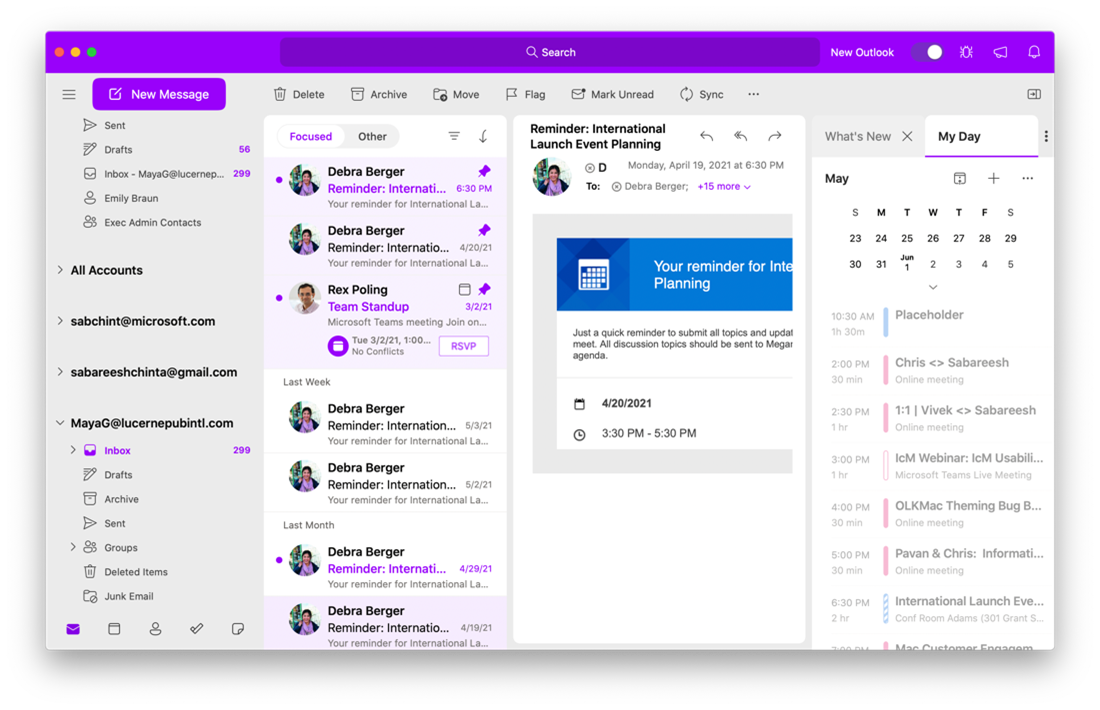Hi Insiders! My name is Sabareesh Nikhil Chinta, and I am a Program Manager on the Outlook for Mac team. I am excited to share the availability of a feature in the new Outlook for Mac that allows you to customize your work environment and add a little personality: themes!
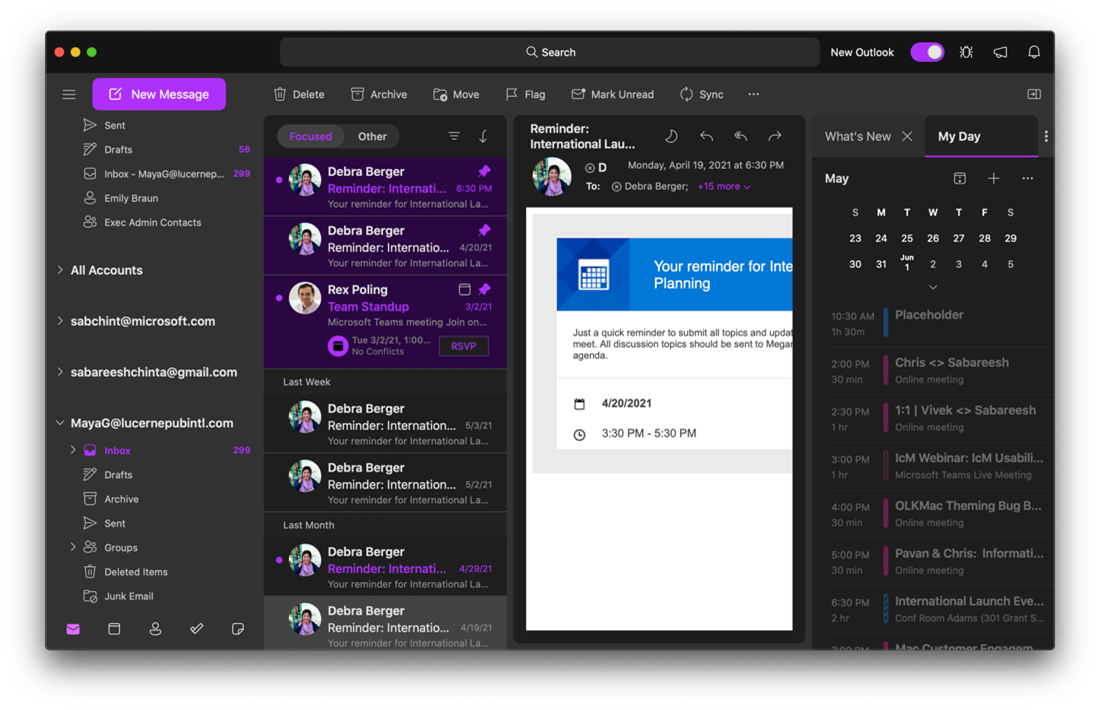 Themes
Themes
Themes empower you to enhance your Outlook for Mac experience by changing the color scheme of the app to one of six preset theme colors. They also enable you to increase the visibility, address any accessibility needs you might have, or simply beautify the user interface to suit your needs and interests. You can apply a theme in both Light Mode and Dark Mode, as well as when using high-contrast system settings.
Oh, and this is just the beginning! We are continuously working on enhancements, such as offering new colors and cause-based themes, so we welcome and appreciate any feedback you may have. We’ll use it to help guide our investments.
How it works
To enable and change the theme of your app, follow the steps below.
- Select Outlook > Preferences > General.
- In the Appearance section, select Light , Dark , or System (the latter will allow Outlook to reflect the system default setting).
- In the Theme section, click the theme you want.
- To enable or disable window transparency, select or clear the Enable window transparency check box.
- Check out the impact of your changes as you modify the settings, and when you’re happy with the updates, close the General window.
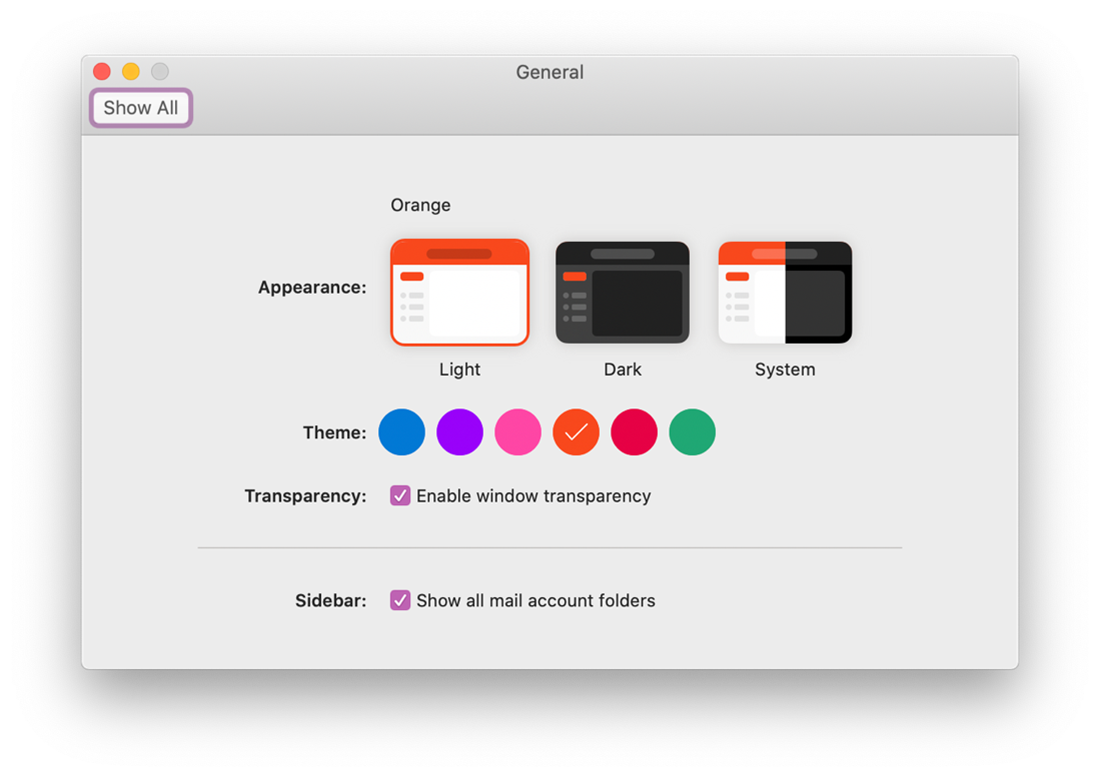 Known issues
Known issues
Themes are not yet supported in the following app components:
- @mentions in the Reading pane
- The Rules dialog box
- The Room Finder in the Full Event Compose window
Requirements
This feature is available only in the new Outlook for Mac. Need to get the new Outlook for Mac, check this page!
Availability
This feature is available to Beta Channel users running Version 16.51 (Build 21060600) or later.
We typically release features over some time to ensure that things are working smoothly. This is true for Insiders as well. We highlight features that you may not have because they’re slowly releasing to larger numbers of Insiders. Similarly, sometimes we remove elements to improve them. Though rare, we also reserve the option to pull a feature entirely out of the product.
Feedback
You can submit feedback in Outlook by clicking Help > Contact Support.
Learn what other information you should include in your feedback to ensure it’s actionable and reaches the right people. We are excited to hear from you!
Sign up for the Office Insider newsletter, and you’ll get the latest information about Insider features in your inbox once a month.