Hey, Office Insiders! My name is Hugo Song, and I’m a Program Manager on the Office Voice team. We’ve previously discussed how Outlook and Word now support powerful dictation and voice command functionality. I’m here to share some details about exciting updates to Outlook for both Windows and Mac that can help you use voice commands to create emails even more efficiently.
Voice commands in Outlook
We’ve heard from many of you that you love to dictate emails, because you find it faster and more expressive than typing. With these latest voice command updates, you can accomplish even more with just your voice, including adding people to the email, mentioning (@name) someone in a message, and sending the mail.
How it works
Ready to give it a try?
- Create a new message, or reply to an existing one, and click the Dictate button on the Message tab.
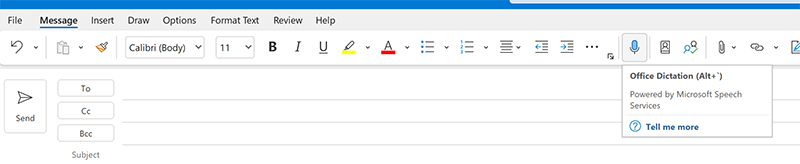
- Try the following voice commands:
-
-
- “at mention [name]”
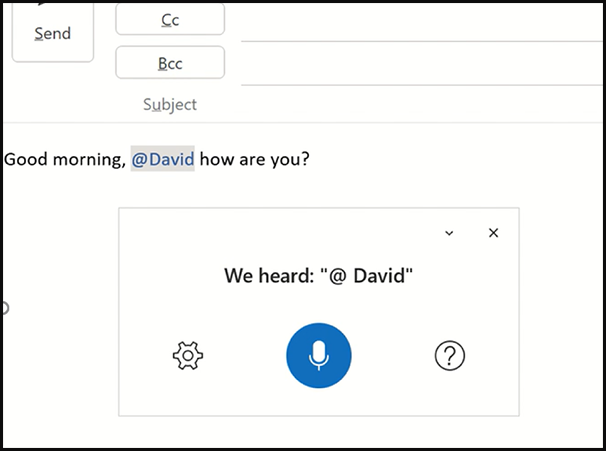
- “at mention [name]”
- “add [name] to email”
- “add [name] to cc line” / “cc [name]”
- “add [name] to bcc line” / “bcc [name]”
- “change the subject line to [new subject]”
- “send email” (you will see a confirmation dialog, then say “Yes”)
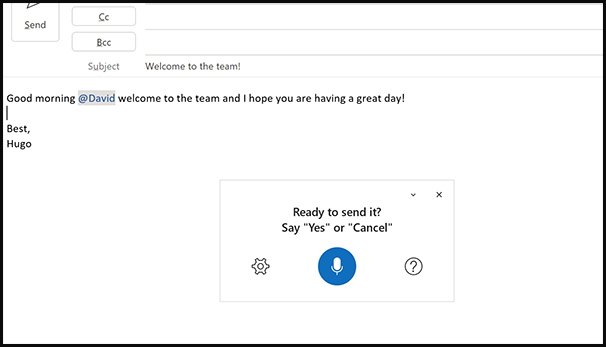
-
Tips and Tricks
Note that the voice command “[name]” currently supports both first name and full names. Name-related commands default to the first match in the dropdown; use the full name to disambiguate, if necessary.
Requirements
To use dictation and voice commands in Outlook, you must:
- Be using a computer or device with a microphone.
- Have a Microsoft 365 subscription.
- Have a stable internet connection.
Note: Voice commands are only available in English-language versions of Outlook right now. We will be adding support for other languages over time.
Availability
This feature is available to Office Insiders running these Beta Channel versions:
- For Windows: Version 2107 (Build 14228.20044) or later
- For Mac: Version 16.52 (Build 21072100) or later
Features are released over some time to ensure things are working smoothly. We highlight features that you may not have because they’re slowly releasing to larger numbers of Insiders. Sometimes we remove elements to further improve them based on your feedback. Though this is rare, we also reserve the option to pull a feature entirely out of the product, even if you, as an Insider, have had the opportunity to try it.
Feedback
We hope you love this new Office feature. If you have any feedback or suggestions, you can submit them in Windows by clicking Help > Feedback or on the Mac by clicking Help > Contact Support; please tag your comments with #OutlookVoiceDictation. If you are open to sharing further feedback or insights, you can email dictationfeedback@microsoft.com and a member of our product team can respond as needed.
Learn what other information you should include in your feedback to ensure it’s actionable and reaches the right people. We’re excited to hear from you!
Sign up for the Office Insider newsletter and get the latest information about Insider features in your inbox once a month!
