Hi, Office Insiders! My name is Joyce Lin, and I’m a Program Manager on the Microsoft 365 People Experiences team. I’m here to introduce you to the new Org Explorer app in Outlook for Windows.
Org Explorer in Outlook
As many organizations move into a more remote-friendly work model, being able to contextualize work relationships has become increasingly important. Org Explorer for Outlook helps you visualize and explore your company’s internal structure, work teams, and individual roles.
Many of us are also interacting with new colleagues for the first time through email or online chat. Org Explorer can quickly supply you with vital information about their title, group, manager, peers, and more, and aid you in developing strong working relationships.
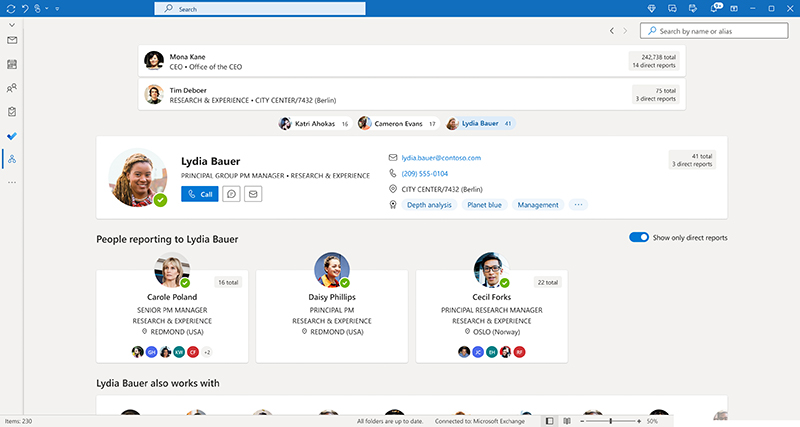
How it works
Ready to give it a try?
- Make sure you have the Coming Soon toggle turned on in Outlook (upper-right corner of the screen).
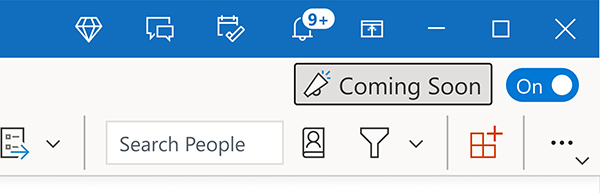
- Select the Org Explorer icon from the left app bar.
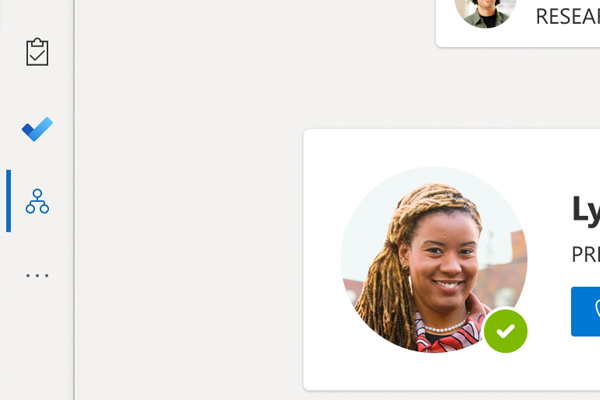
- Type a name or an email alias in the Search bar, and then select the name of the person you want to learn more about in the list of suggestions.
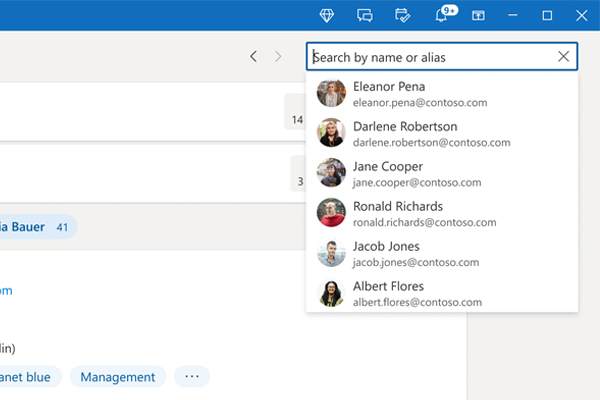
- Click another person’s card to view more details about them and their organization.
Tip: You can also launch Org Explorer in its own window by right-clicking on the icon in the navigation bar and selecting Open in New Window.
Requirements
To access this feature, you must be part of an organization that has a license for either Microsoft Viva Suite or Microsoft Viva Suite with Glint.
(7/13/22) UPDATE: This feature is available in preview only.
Availability
This feature is currently rolling out to Office Insiders running Beta Channel Version 2108 (Build 14315.20008) or later with the Coming Soon toggle on.
(8/11/22) UPDATE: This feature is no longer available in Outlook to Office Insiders.
Features are released over some time to ensure things are working smoothly. We highlight features that you may not have because they’re slowly releasing to larger numbers of Insiders. Sometimes we remove elements to further improve them based on your feedback. Though this is rare, we also reserve the option to pull a feature entirely out of the product, even if you, as an Insider, have had the opportunity to try it.
Feedback
We’d love to hear from you! To let us know what you think of this feature, select Help > Feedback.
Learn what other information you should include in your feedback to ensure it’s actionable and reaches the right people. We’re excited to hear from you!
Sign up for the Office Insider newsletter and get the latest information about Insider features in your inbox once a month!
